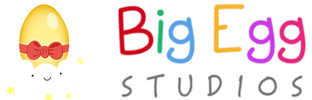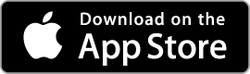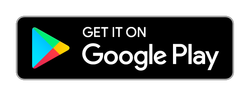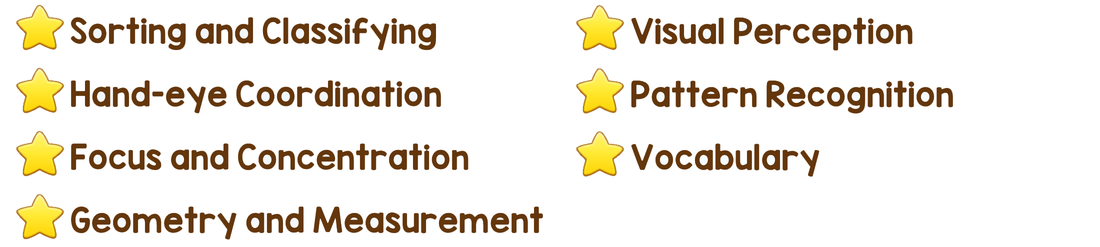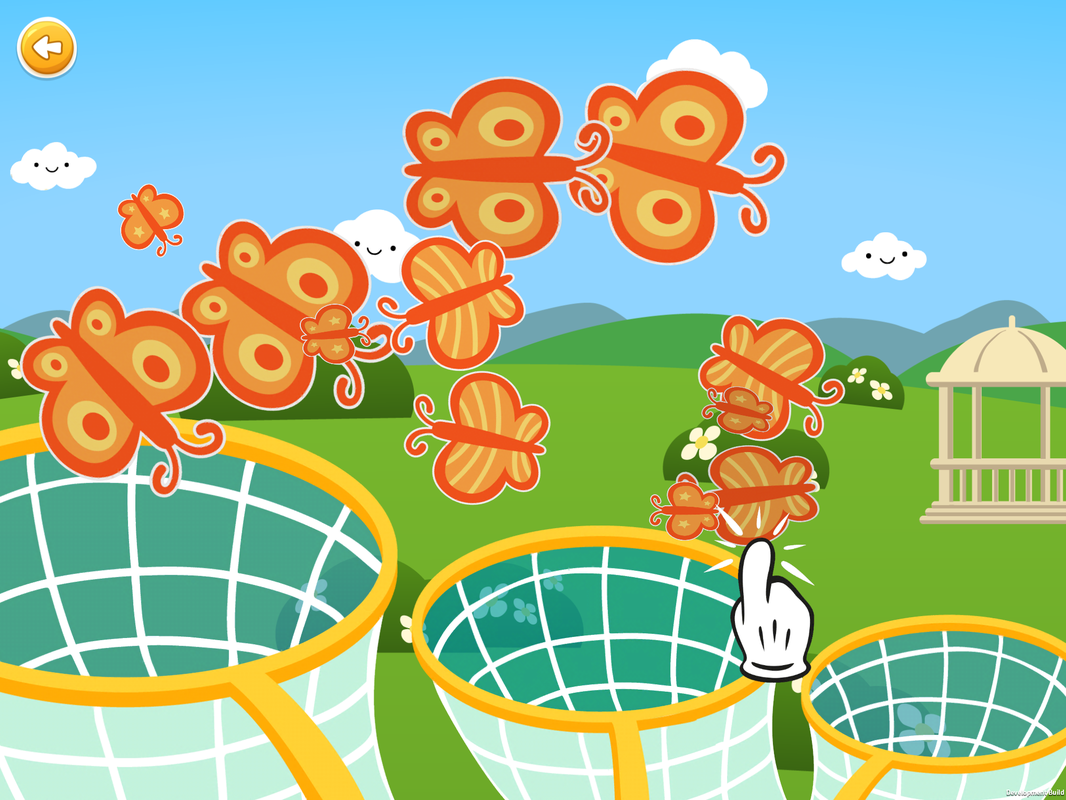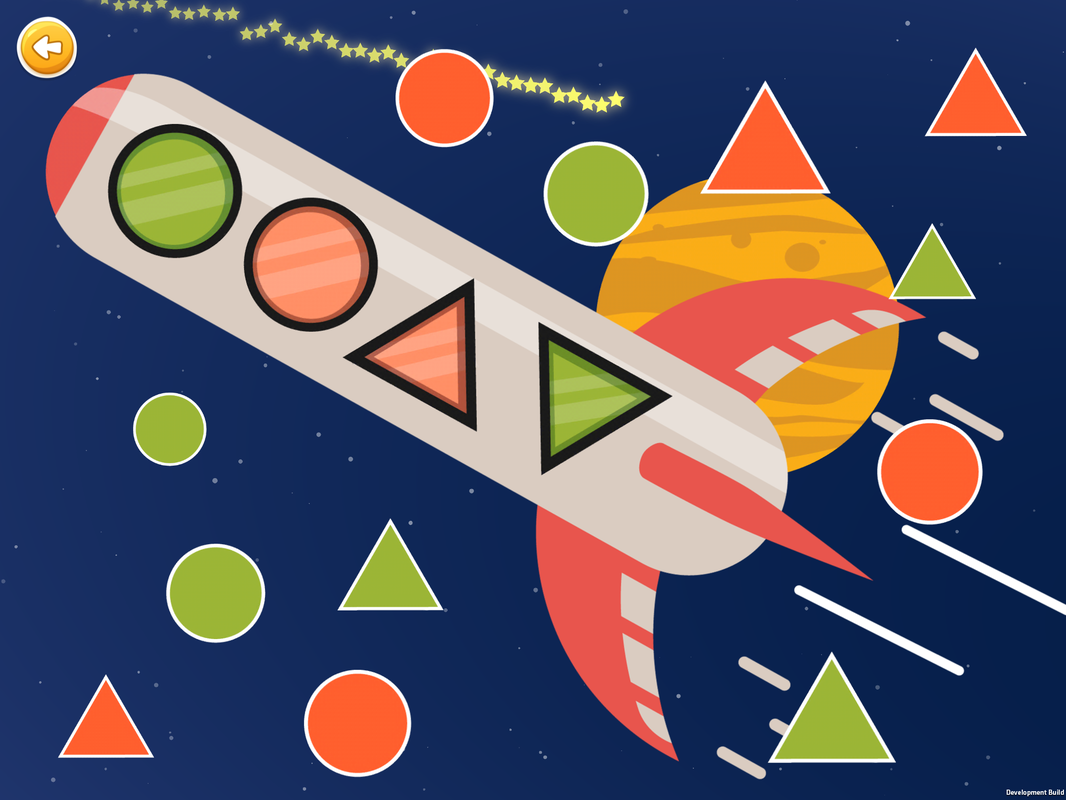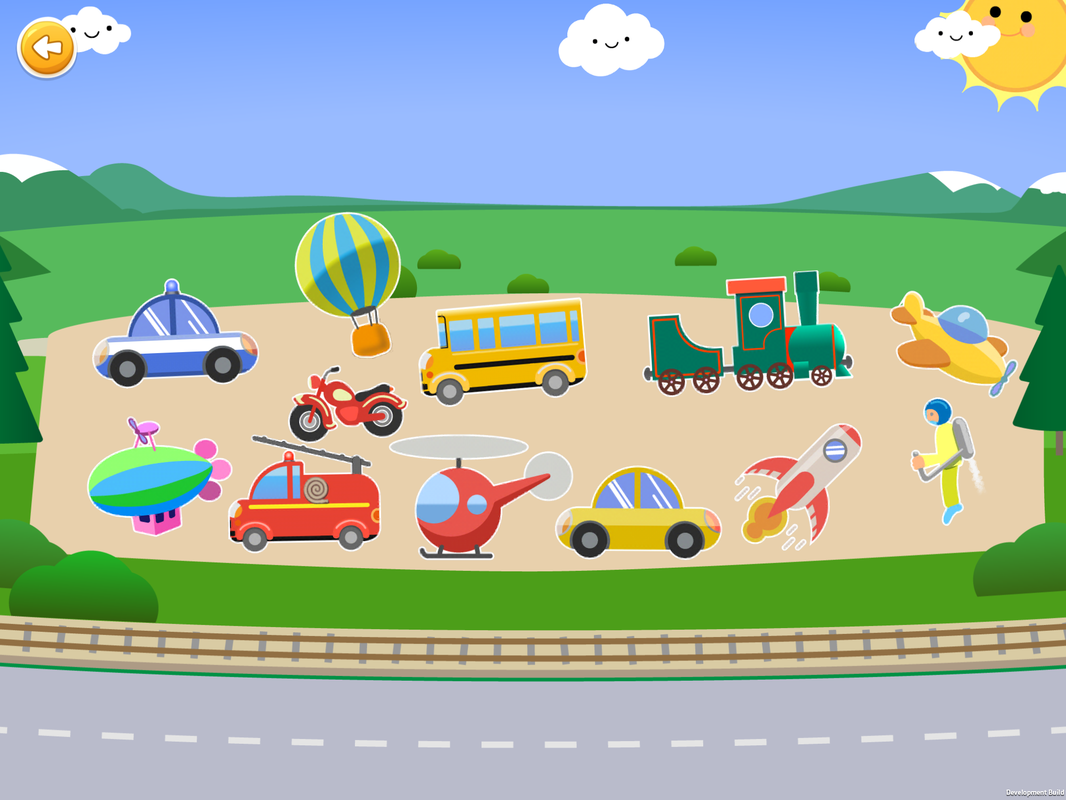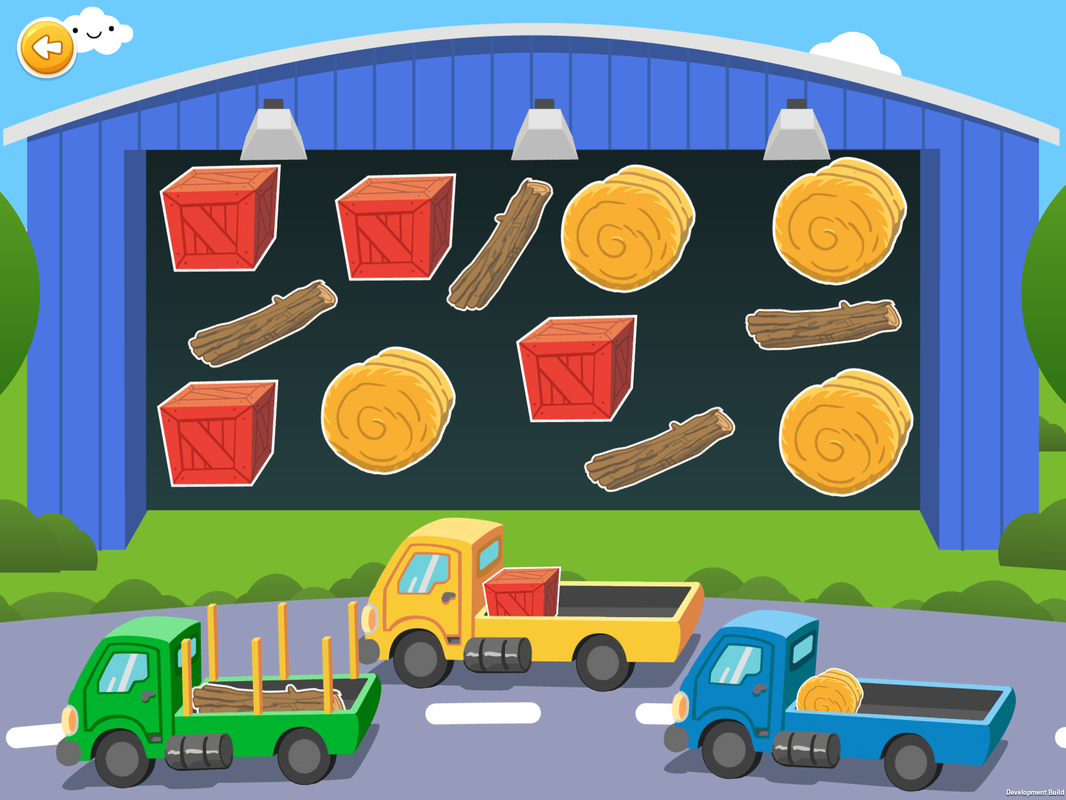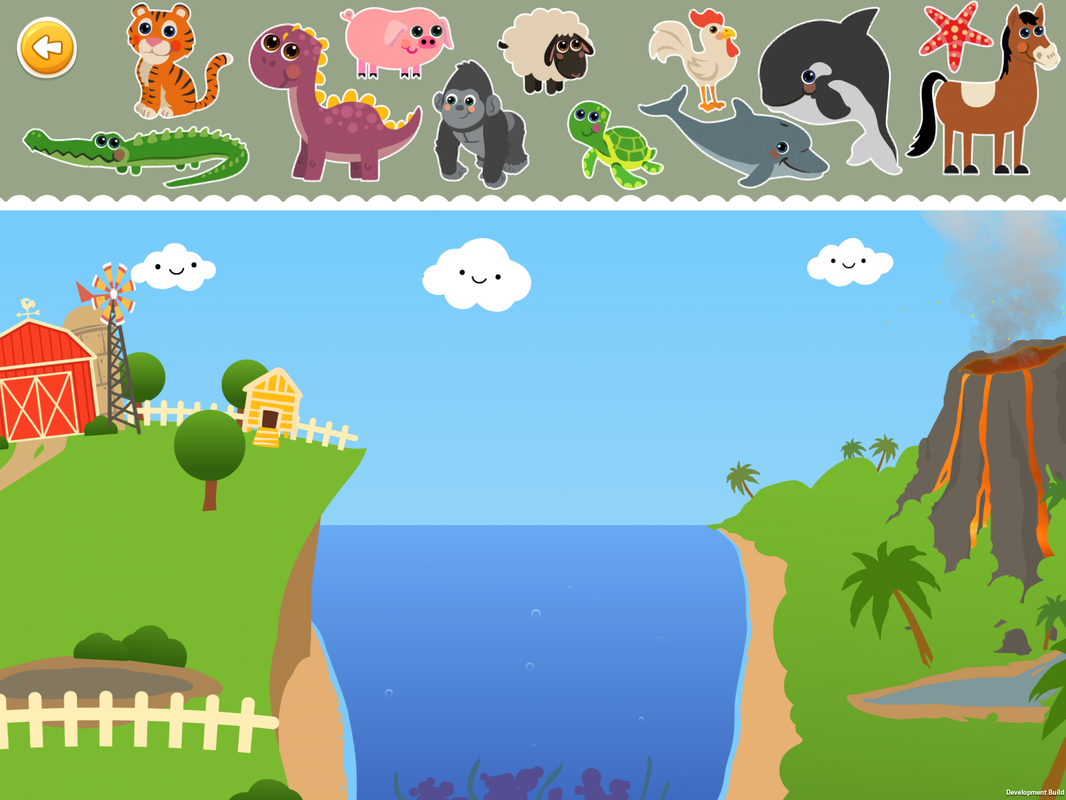Genius Sorting Games is an education puzzle game to help preschool children
ages 2-5 year olds to learn:
15 educational mini games
Frequently Asked Questions (FAQ)
When this happens, you need to restore your purchase. Go to the "For Parents" section and on the top row, there is a “Restore Purchase” button. Click on it and make sure to input the same login information that you used for purchasing our app. After restoring your purchase you should be able to enjoy the full content.
Go to the history section in your new device and re-download the app for free.
If you bought the full version through in-App purchases, you need to download the free version first and then restore your purchase. There is a “Restore Purchase” button in the "For Parents" section. Click the "Restore Purchase" button and make sure to put in the same login information that you used for purchasing our app. After restoring your purchase you should be able to enjoy the full content.
If you bought the full version through in-App purchases, you need to download the free version first and then restore your purchase. There is a “Restore Purchase” button in the "For Parents" section. Click the "Restore Purchase" button and make sure to put in the same login information that you used for purchasing our app. After restoring your purchase you should be able to enjoy the full content.
3. Does the free version of the app contain any ads or use push notifications?
No 3rd-party Ads. No Push Notifications.
Please note that developers do not have any access to the purchasing process. You need to contact Apple or the Google Play Store directly.
Thank you for your feedback. In the "For Parents" section on the top, there is a "Rate" button. Just click on the "Rate" button and it will wake you to the review page for the app. Thank you again.
Please make sure your iOS and your app are both updated to their latest versions. If that doesn’t fix the issue, please contact us and let us know the issue in detail. Also you can contact us from within the app inside the "For Parents" section by clicking the "Contact Us" button.
No, you do not need to pay for it again. Once you own it, you own it forever. All you need to do is login to your account, go to your purchase history on your device and re-download the app for free.
From the on the bottom left of Main menu screen with the blue Start button, you will see buttons to turn on/ off the music and also a button to turn on/off the sound effects.
9. How do I change the language for the app?
On the top right of the Main Menu screen, click on the 4 flags button. This will bring up a menu to change the language.
10. What other languages are supported in this game?
The game is available in 12 languages: English - USA, English - UK, Spanish, Germany, Chinese, Russian, French, Italian, Portuguese, Swedish, Slovenian, Korean, and Japanese.
11. Is there an Android version available?
Yes, you can download the app in the Google Play Store here: https://play.google.com/store/apps/details?id=com.bigeggstudios.sorting1
12. Does the game say out loud the items tapped to improve the child's vocabulary?
Yes. And the vocabulary words can be read in 12 different languages: English - USA, English - UK, German, French, Spanish, Russian, Portuguese, Italian, Swedish, Slovenian, Chinese (Mandarin), Japanese, and Korean.
13. How do I turn off the voice-overs?
From the on the bottom left of Main menu screen with the blue Start button, you will see buttons to turn on/ off the Voice-Over.
14. How do I reset all of the levels in the game?
Go to the For Parents menu. On the bottom of the page, there is a big button to reset the game.
About Us
We are a small team of moms, dads, designers and developers who love creating educational games and apps for Preschool and Toddlers aged 2-5 years old.